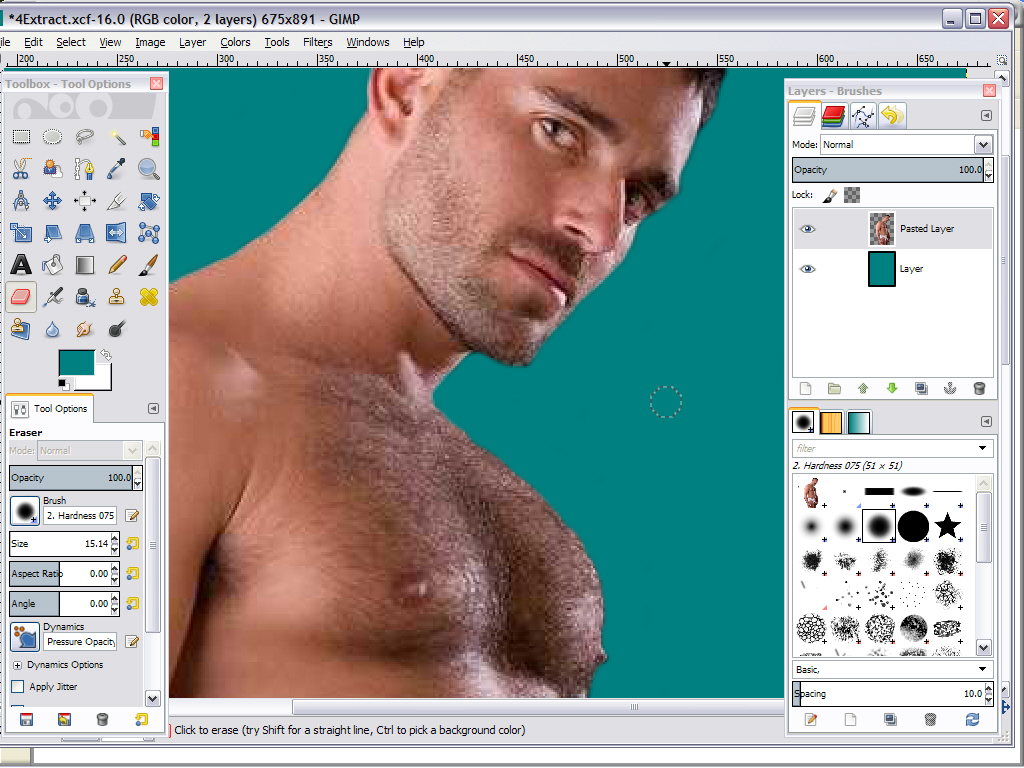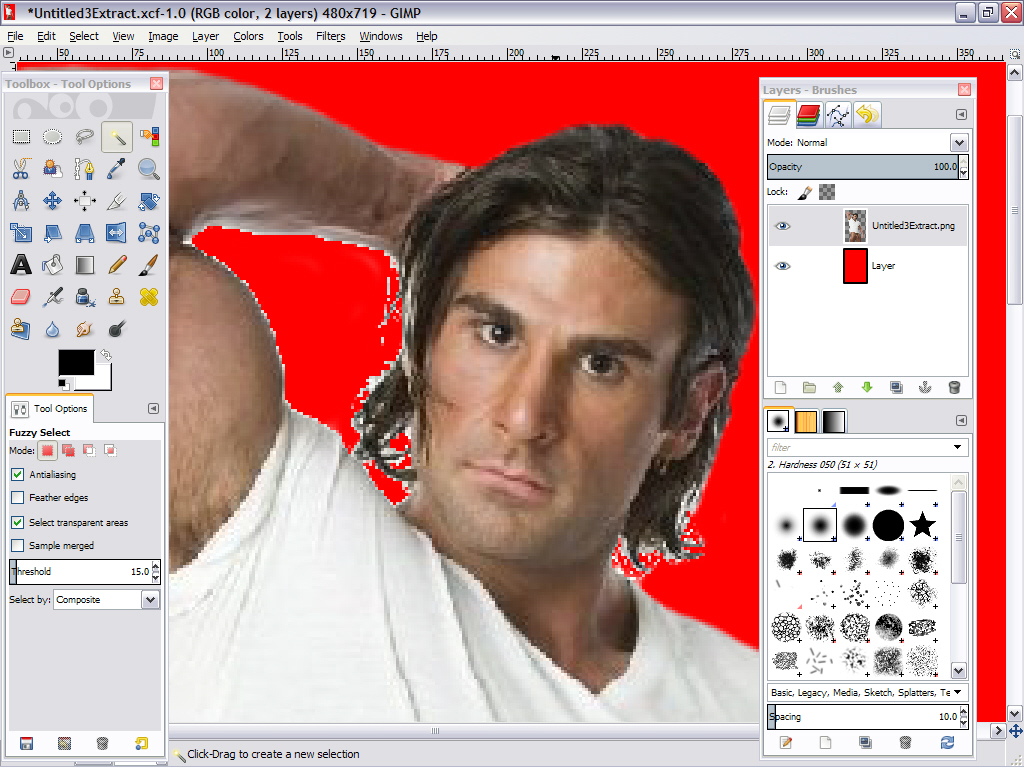A Question From Pat P. that read.....
"Have been a long time fan of your wallpapers. Love your new blog. And
I've been working on a new wallpaper since I found your new blog. Mine are OK,
But I'm hoping that I can improve them. A lot of my edges are fuzzy and have
been working on them. If you have any suggestions on how I can improve them,
please let me know. Thanks."
And My Answer..
I hear you loud and clear Pat, and believe it or not, I found the same
problem when I first starting doing my extractions of studs for the Walls way
back in 2009 when I was trying to make my first ones!!! The trick here, at
least for me that is, after doing what I call the "Rough Extraction" as shown
here, (which just happens to be what I'm working on for My Next Posting on My
Wallpaper Blog)....
And I'm amusing that is what you have already done so far, a
rough extraction that is, I would recommend to You that You Zoom way in on
the Stud that you're trying to extract to the point that you are only able
to see just a small portion of His Photo, like just the upper part of
His shoulder, as shown here that I'm working on....
And that you are using an eraser Bush hardness of .075 , or you might
even try using an eraser Bush hardness of 100 within Gimp, before you begin your final
extraction of Him, and working your way up from His shoulder, to the top of His
head, as I have done above.
And when you zoom all the way back out you should see a nice clean edge of what you just erased, as shown here....
This is how I get a nice clean extraction of Studs within
Gimp and that I'm now using for My All My Wallpapers on My Blog!!! For I'm Finding
Some Things Within Gimp, I'm not even finding within ANY OF My Pro Editor's
And I'm Loving What Gimp Is Doing!!!
Hoping this Answers Your Question And As Been Of HELP to You Pat and also to others!!!
Your Wallpaper Buddy Always,
That Is Just Wanting To Help Other's Do The Same
()()( Brent )()()
PS: If You're Not Please With My Answer, Then Please Let Me Know!!! Other
wise, I'm looking forward to posting Your FIRST WALLPAPER!!!